ATAK is a situational awareness tool that has some core features that cannot me manipulated, but there are a lot of features that can be customized for the user and the user’s team to fulfill the mission. Continuing the conversation about customizing, we will look at altering the Self-Marker Data Box.
The Self-Marker Data Box is by default located on the lower right side of the user’s ATAK screen. It serves three functions:
- Meta data about the device
- Server connectivity
- Callsign
- Location Grid (MGRS)
- Elevation in MSL
- Magnetic Bearing
- Travel Speed in MPH
- GPS error
- Quick check for Server data
- Snap to current location
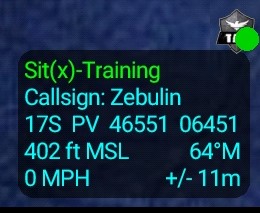
Moving the Location of the Self-Marker Data Box:
To move the location of the Self-Marker Data Box, go to Overflow>Settings>Display Preferences>Basic Display Settings>Self Coordinate Information. Here is where you have three options for the location of the Self-Marker Data Box.
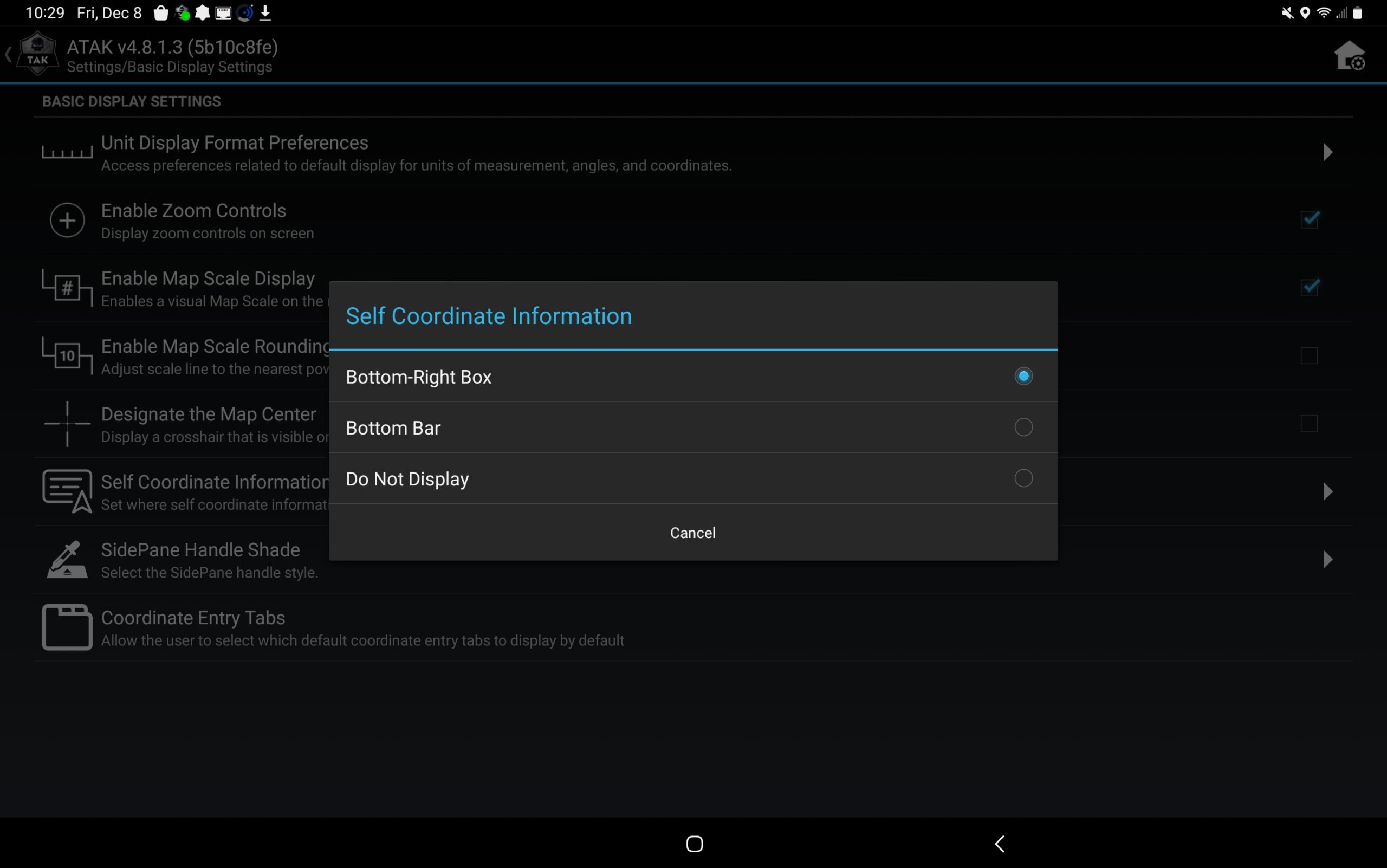
Self Coordinate Controls:
The next customization is the actions and information in the Self-Marker Data Box. To navigate: Overflow>Settings>Control Preferences>Additional Self Coordinate Controls. Here the user will have three options:
- Self Coordinate Information: location of the button
- Tap Coordinate Action:
- Do Nothing
- Change Coordinates
- Pan to Self (default setting)
- Enable enlarging the coordinate display
When the user checks one of the Tap Coordinate Action icons it will disable the other two. If the user wants to see their location in other coordinate formats, they will click Change Coordinates. What will happen is as the user taps the Self-Marker Data Box it will cycle through all the coordinate profiles (MGRS, DD, DM, DMS). It will not give you a street address. This will also disable the pan to self feature.
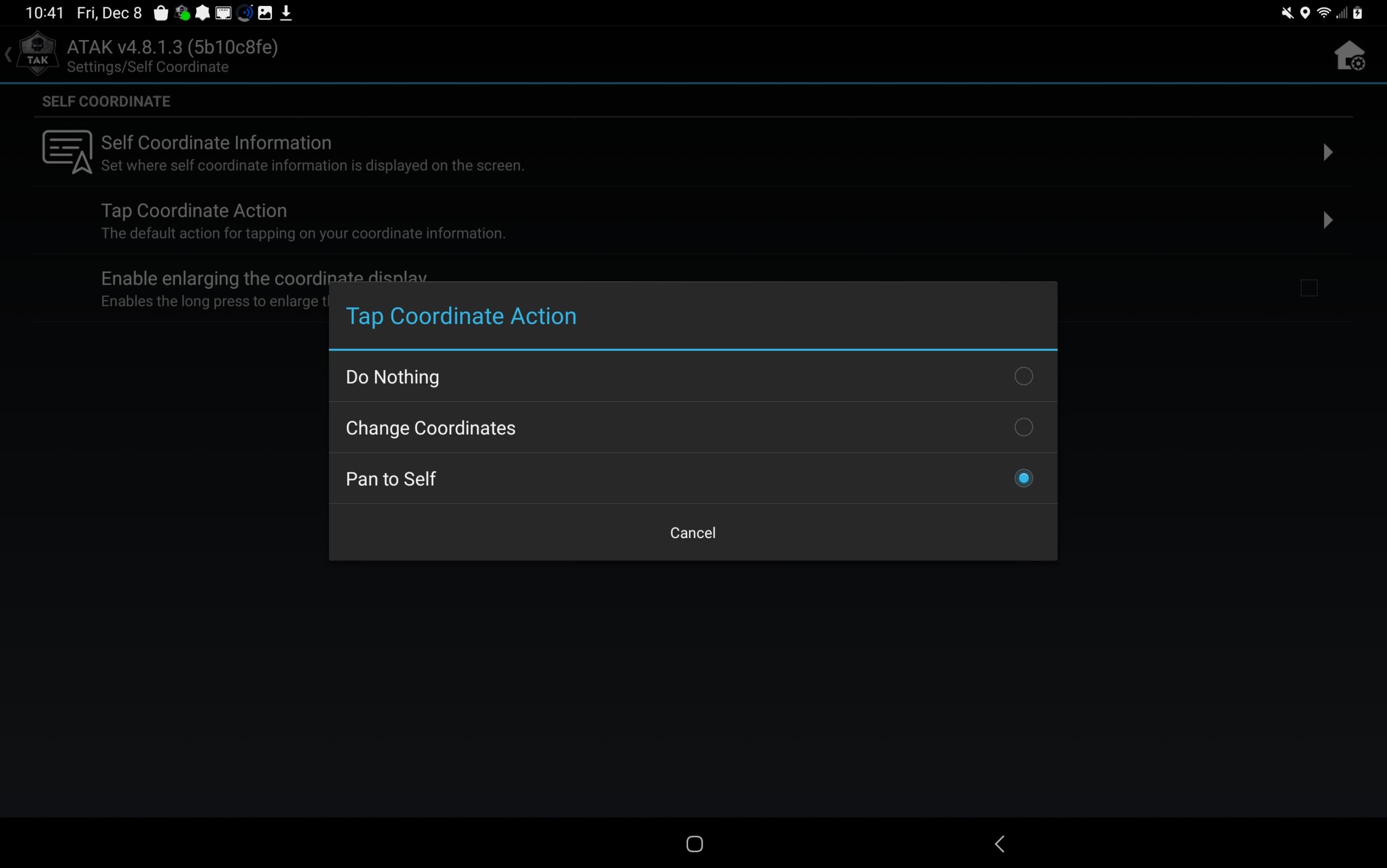
The final change the user can make is to alter the Unit Display Format Preferences. This is where the user can view metric or imperial measurements, altitude (MSL/HAE), speed units and a few others. Most of these changes will reflect in the Self-Marker Data Box.
Tough Stump University – ATAK Training
A thorough overview of ATAK is available vis Tough Stump University’s TAK U Basic course. More advanced lessons are coming so stay tuned. Visit us at toughstump.com for more information.

Comments +