Tool Preferences in ATAK
The tools and plug-ins in ATAK do have attributes that can be enabled, disabled and altered in ATAK. Some Tools cannot be messed with like the Red X tool and Import. Most of the other plug-ins and tools have some aspects that can be altered. To get into the tools and plug-ins the user needs to access the Overflow menu>Settings>Tool Preferences>Specific Tool Preferences. Under Specific Tool Preferences the user will see a list of Tools and Plug-ins listed alphabetically. The Military version will have the 9-Line Control Preferences at the top of the stack, for Civ TAK Address Lookup Preferences will be on top of the list. As part of an initial set up of ATAK, for seasoned users, this Specific Tool Preferences should be used as a checklist to ensure the background settings for frequently used tools and plugins are defined as the user deems.
Must Check Tool Preferences
The Tools that definitely need attention are:
- Alert Preferences
- Chat Preferences
- Data Package Control Preferences
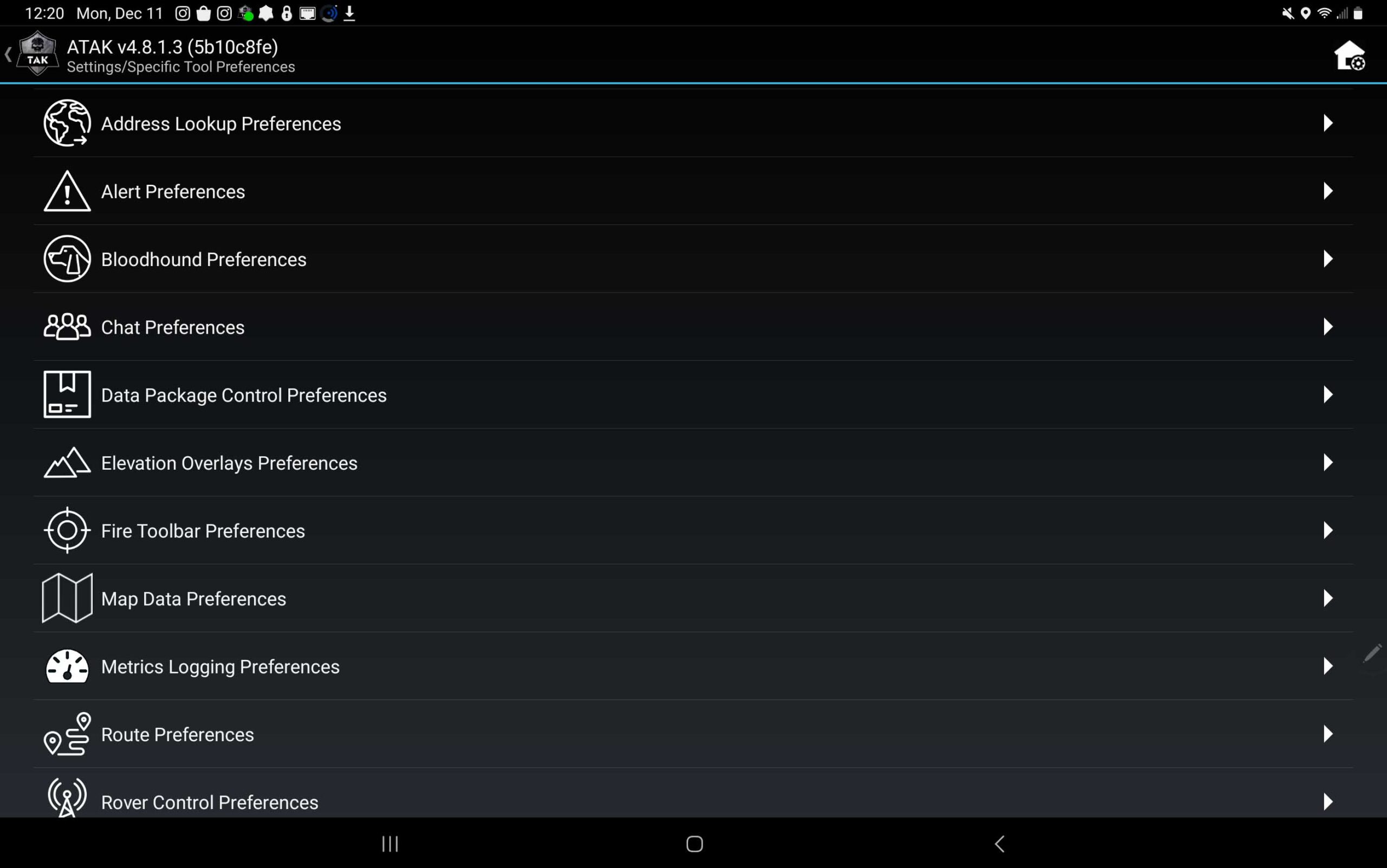
Alert Preferences is quick check to ensure that the user is getting the messages in the form that is preferred. Depending on the mission, set the alerts as overt or in a covert fashion.
Chat Preferences will touch on Alert Preferences, History and Geo Chat preferences. By default, ATAK will set chat notifications to Display only. The user will have to manually go in and turn on vibration and audible alerts.
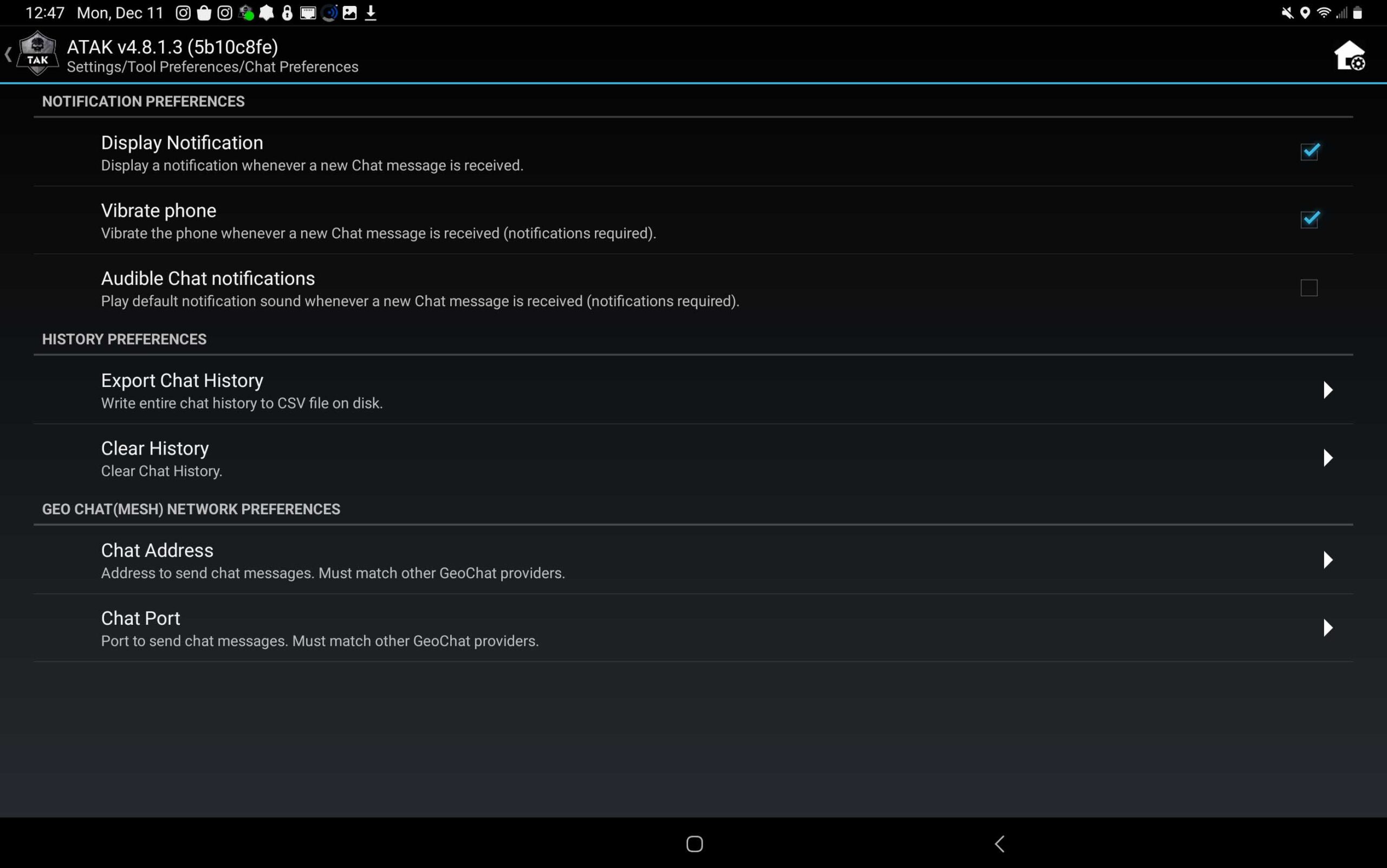
Data Package Control Preferences by default has limitations that will need to be addressed on start up for new install. The first sub-menu is the ensure Enable file sharing is checked. The next sub-menu is the file Transfer Max size. By default ATAK will have it set to 20 MB’s. This needs to be changed to ensure the user has the capacity to bring in large amounts of information. Oddly, the user can set the megabyte threshold to any number, from 0 to 1 Billion.
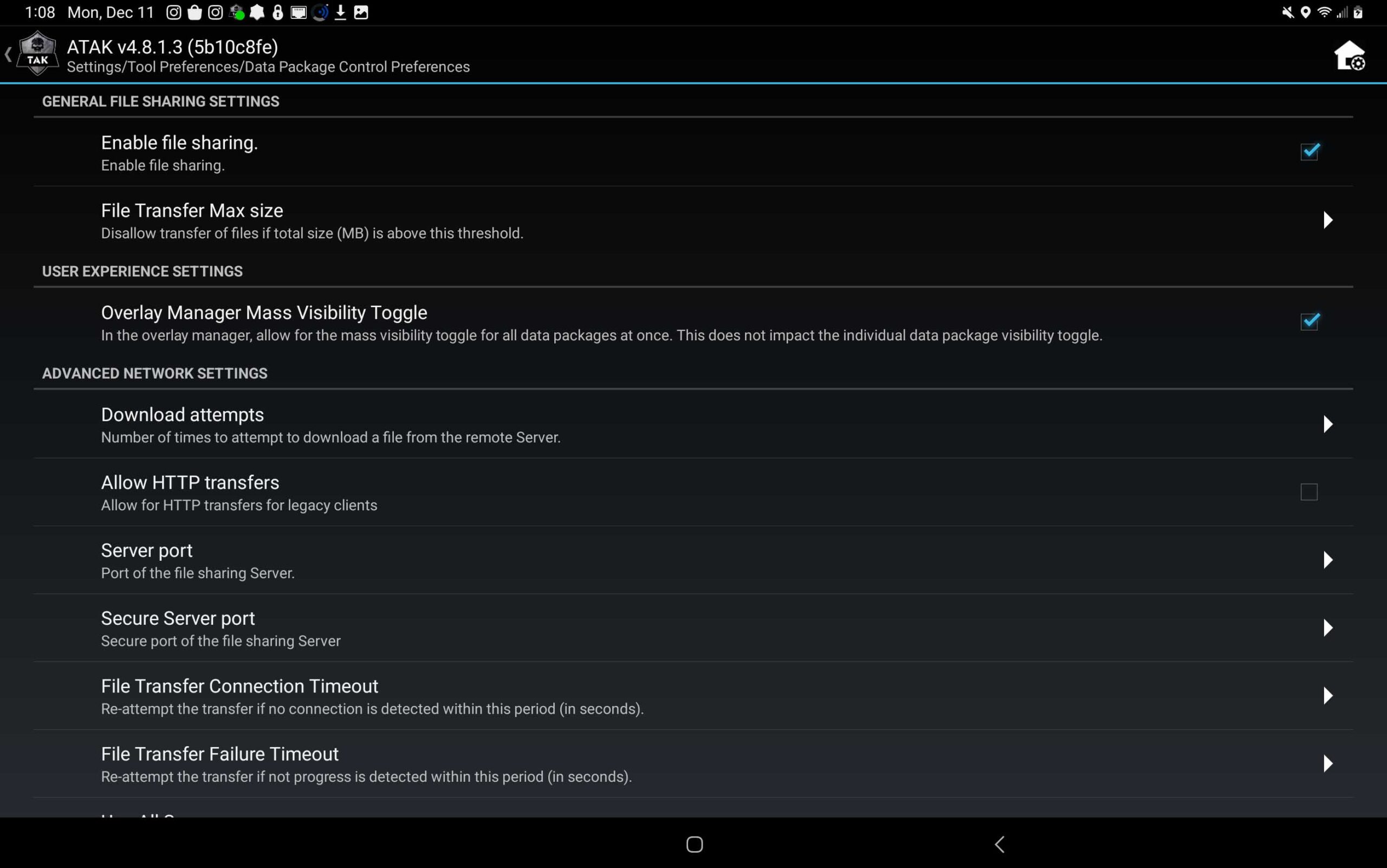
Tough Stump University – ATAK Training
A thorough overview of ATAK is available vis Tough Stump University’s TAK U Basic course. More advanced lessons are coming so stay tuned. Visit us at toughstump.com for more information.

Comments +