1st Time User Set Up in ATAK
Here are some basics to get a 1st time user up set up in ATAK and running. First of all, the user will need to download ATAK from your source of choice either Google Play Store, TAK.gov or from your organization’s TAK manager. To use the Google Play Store the user will need to have a Google account. To use TAK.gov, users will need to create an account, verify an email, use an authenticator then the user will have access to the allowed version of TAK (either CIV/GOV/MIL). Once downloaded, run the opening program and install the necessary files. Don’t forget to download the available plug-ins to accompany the version of TAK.
Opening Up ATAK
Once TAK is opened the user should accept all the permissions for the Android device. To start the user will need to access the Overflow Menu, then find the Settings cog wheel. This is where the user will start to modify what they will need to personalize the device. There are nine menu items:
- Callsign and Device Preferences
- Network Preferences
- Tool Preferences
- Display Preferences
- Control Preferences
- Legacy Preferences
- Accounts
- Support
- About ATAK
This menu will act as a TAK checklist. A user should access each menu to ensure that ATAK is fit to the user and the mission. A basic set-up should at the least be a new callsign, Team color and role. The callsign is how the user will be identified in the ATAK closed network. The Team and Role are used for organizing contact assignments for communications and situational awareness. There are a plethora of sub-menus that will deepen the ATAK experience where the user can change TAK attributes like:
- GPS Preferences
- Publish Phone Numbers
- Hide current position
- Prepare for Cloning
- And many more!

Network Preferences
Changing the users Callsign is the first step, next the ATAK device will need to find it’s teammates through an open, closed network or a TAK server. An open network can be a simple WIFI router that is connected to the internet. A closed network would be a standalone WIFI puck or a hotspot. The TAK server option has two variables: organization run servers and cloud based server services. If your organization has a TAK server, there should be a TAK manager that will push out certificate downloads that will give the user the credentials to connect to the server. A great cloud based TAK server is Sit (x) by PAR Government. Once the user registers for a cloud based server they will have to download a background application, select the chosen server and download the file. The server file will be a package file that will need to be opened with the Import plug-in. Select the Import plug-in then find the Download location and activate the server file. This should automatically load the credentials and pathway to get the user connectivity to the server. Now the user will have full SA with their team.

Walk Through Set Up in ATAK With Our ATAK Training: TAK-U
More in-depth training and information is available through our TAK-U course at Tough Stump University which offers a three month, self-paced, online basic training course.
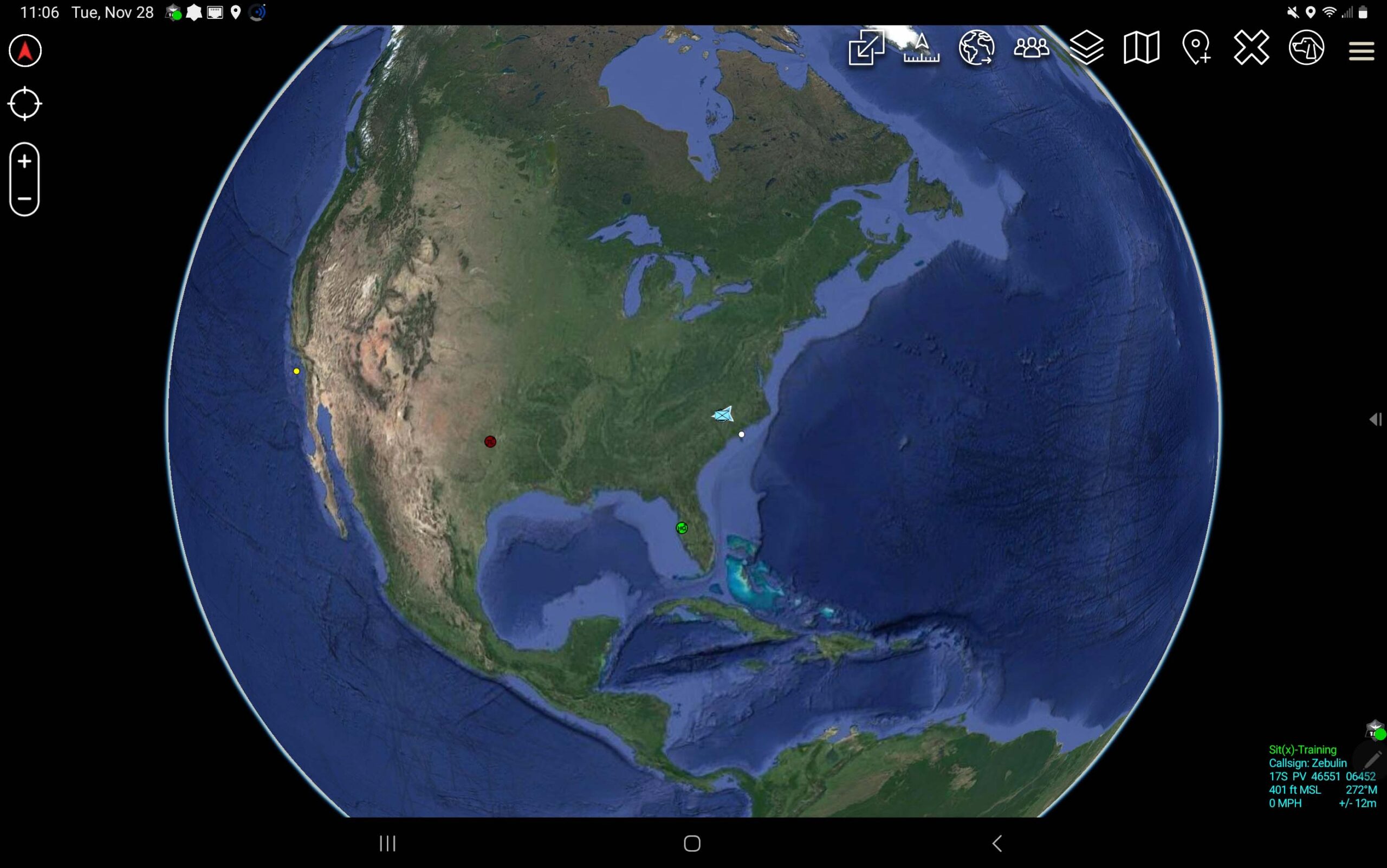
Comments +